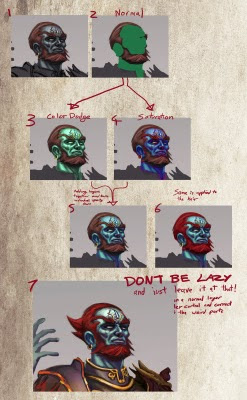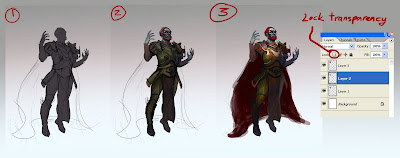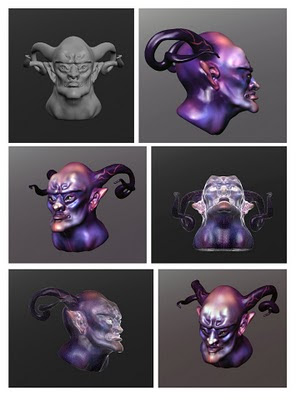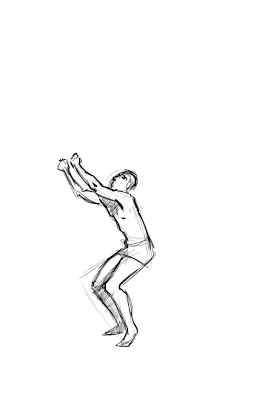Haven't written one of these in a while so lets post a quick tip. This is something I do a lot near the end of a painting or maybe I will use it on isolated layers for random speedpaint-esque work. This just sharpens up the image and makes things a little crisper but can go a long way (careful not to go too crazy and have things super sharpened or noised up). It will alsodepend on the type of painting too as some of the softer painted characters Ive done didnt seem to work well with this technique as I usually try to punch out the edges manually but I find it useful for environments where there are loose strokes akin to speedpaints.
This is simple, I throw on a Smart Sharpen filter over the image by clicking on the top-bar Filter>Sharpen>Smart Sharpen. There I fiddle with the 'amount' slider. The amount I add depends on how big I am working (and therefore how visible the effect will be is something I consider). For the image above I put the amount close to maximum and added it on again with a smaller amount. The second thing I normally do is add a noise filter. Go to Filter>Noise>Add Noise. I usually put in something between 0.7-3% on this filter but that is just my preference and you should experiment how you please. So that is how I tighten things up automatically. And with a bit of noise, you can get some random colours in there which might be an idea to use as a base to colour pick in a speedpaint?
Some people like to alter the levels (ctrl+l) at the end too and bring the left and right triangles inwards a bit to raise the contrast, or use colour balance (ctrl+b) to unify everything by adding a shade to everything. I kind of do this throughout the painting process but try it out however it suits you.
More to come! And whilst Im here I'll drop a link to
Sketchoholics which is an art community site set up by one of my art heroes Bobby Chiu to encourage people to practice their art. As always, hes motivating and inspiring to me :D